The Calculate Store Capacity is a functionality that lets you calculate the space consumption of sections and shelves in stores. Capacity Goal can be set up on the Store Capacity page per item category or product group, as well as for a specific season. See How to: Set Up Store Capacity for more information on setup.
The Calculate Store Capacity functionality will update the Actual Capacity and Capacity % information based on the item's Inventory and Capacity Goal, and make this information available to users on the Store Capacity page. Alternatively, running the Store Capacity report can also update the Actual Capacity and Capacity % information. The calculation can be performed manually in the Store Capacity page, or automatically with a Scheduler Job.
To calculate capacity on the Store Capacity Page
- Navigate to LS Retail - Replenishment - General - Lists - Store Capacity.
- Click the Calculate Capacity action.
Note: The Last Time Calculated field indicates the date and time of the last Calculate Capacity process performed, either by the Calculate Capacity action on the Store Capacity page, or by the Scheduler Job.
To calculate store capacity with a Scheduler Job
- Navigate to LS Retail - Scheduler - Scheduler - Jobs.
- Select and open the Scheduler Job with Job ID REPLEN-STORECAPACITY, which is already set up with the Calculate Used Capacity (10012322) report, the object responsible for performing the Store Capacity calculation. Alternatively, if you wish to create a new scheduler job, you can assign the report to the job with the Object Type and Object No. fields.
- Fill in the Scheduler Job Type Code field, the Time Units, Time Between Check, and Starting Time fields, and finally, if needed, the Ending Time field.
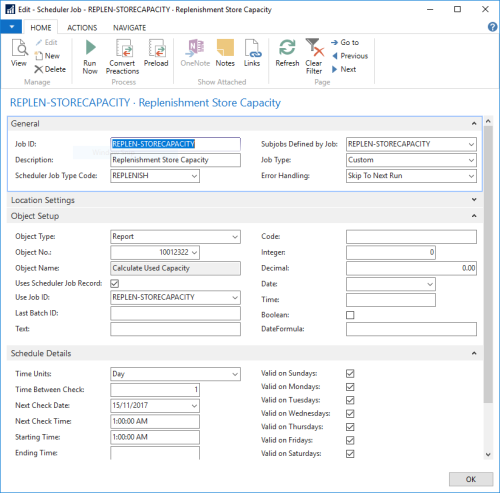
Note: A ready NAS service is required to trigger and run the Scheduler Job.
See Also